View Ticket by Number
Action: none
This option lets you go directly to a ticket by it's ticket number OR allows direct edits to ticket transactions including it's accounting postings used by the revenue report and all other accounting related reports. A ticket may deleted as well.
Enter the ticket number at the Search For prompt. ProfitSystem will locate and select the entered ticket number.
Buttons
View Ticket...This button will display the ticket for review or editing.
Edit Postings...This button will display the details of the ticket and the associated GL transactions for each line item.
The Transaction Editor shows the ticket line items on the top half of the form. When a ticket line item is selected, the bottom half of the form will show the Posting transactions associated with that ticket line item. You would use this option to manually correct problems with the postings or ticket transactions. The displayed data columns may be edited like an eXcel spreadsheet. Simply click into the cell and entered the desired value. There are no program checks on the data entered within this form so please be knowledgeable with the effects of your changes will be. The ProfitSystem Revenue report, payments reports and other closing reports utilize this posting data for report calculations.
Any cell within the grid may be edited. BE CAREFUL since any change will effect the details of the Revenue Report.
This is an advanced feature.
Make transactions show on different dates in accounting & revenue reports than the actual date they were created. This is helpful to enter transaction in ProfitSystem the date after they occur, so you need to backdate them. To do this the user must locate the ticket by number, click Edit Postings. The displays a new form where the critical dates are made available for editing. Insure each transaction date is correct
Trans Date: They computer system date/time the transaction was created
Acct Date: The Business Date
Acct For: The date the transaction details were moved to the ProfitSystem Revenue accounting report
Post Date: The date/time the posting was created
Acct Date: The revenue posting date. This is the date the transaction will appear on the revenue/accounting reports.
The dates must be edited to consistent and proper dates, being careful not to change dates for transaction that are previously correct..
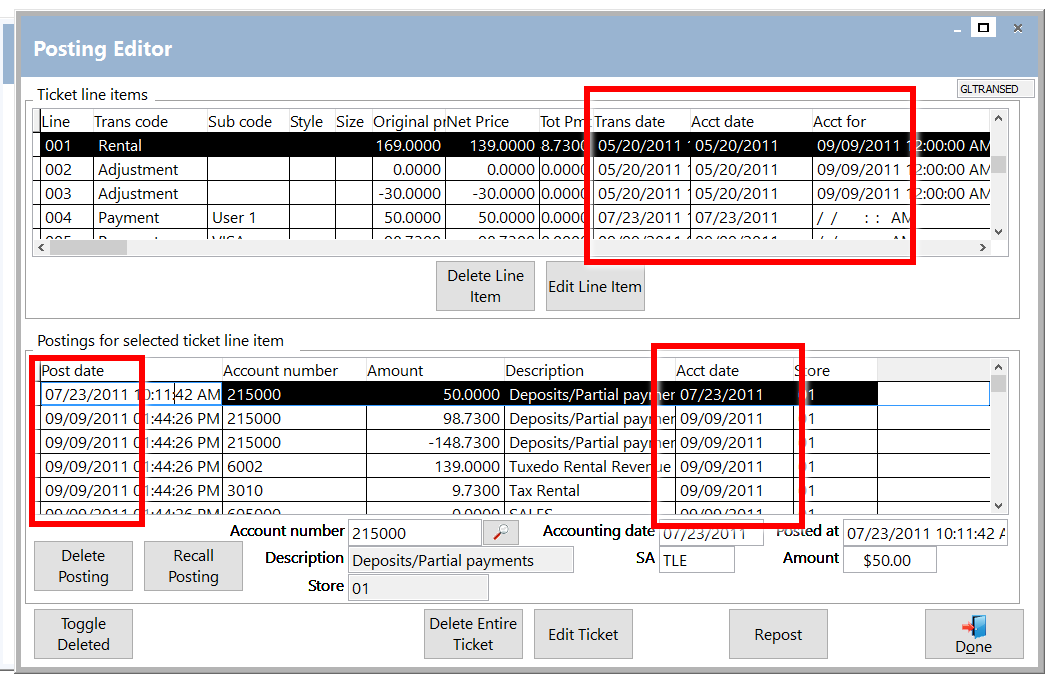
Cancel.. Exit the form and return to the previous menu.
Edit Postings Buttons
Ticket line items grid
Delete line item... Deletes the selecting transaction. The deleted item will no longer appear on a sales ticket or be included in any sales reports. Deleted items do NOT disappear from this grid, but instead a black box will appear to the left of the line which indicates it is marked as deleted. Click the black box to UN-DELETE the item.
Edit Line Item... Opens a data windows showing all editable fields in the table for the selected line item. Any field's data may be modified.
Postings grid
Delete posting... Marks the selected posting as deleted. ProfitSystem ignores all deleted entries for accounting report calculations. Deleted items do NOT disappear from this grid, but instead a black box will appear to the left of the line which indicates it is marked as deleted. Click the black box to UN-DELETE the item.
Recall posting... Recalls (un deletes) the selected posting. This is the same as clicking the black box to un-delete.
Footer buttons
Delete entire ticket... Will delete the entire ticket by marking all ticket transactions and postings as deleted (black box to left will appear).
Edit Ticket... This function displays a new window that allows the ticket header to be edited. The ticket header contains important ticket info and store location that owns the ticket, customer number that the ticket is assigned to, tax info, created date ..etc