Getting Started
MyDress BFF is a mobile application designed for customers of your shop. With the application they can
- Check on the status of their special orders.
- View their current balance due.
- Make a payment, if you use Gravity Payments Emergepay.
- View retail inventory and like their favorite styles.
MyDress BFF is available for Android and IPhone.
MyDress BFF costs $50 USD monthly to use with ProfitSystem. There is no contract to use MyDressBFF. You will be billed month-to-month as long as MyDressBFF is enabled on your account.
Getting Started
Step 1
First, enable the mobile application.
Send an email to support@bblsystems.com requesting that the mobile app be turned on for your account.
Step 2
Next, set up your store image and tagline
The mobile app will display an image when the user logs in. The "Store Image URL" field should contain a URL to an image for your store.
The appointment booking URL is a web page for the customer to book an appointment., if the store has one. The mobile app with have a tab to "Book an appointment" If this is left blank, the book an appointment tab is disabled in the mobile app.
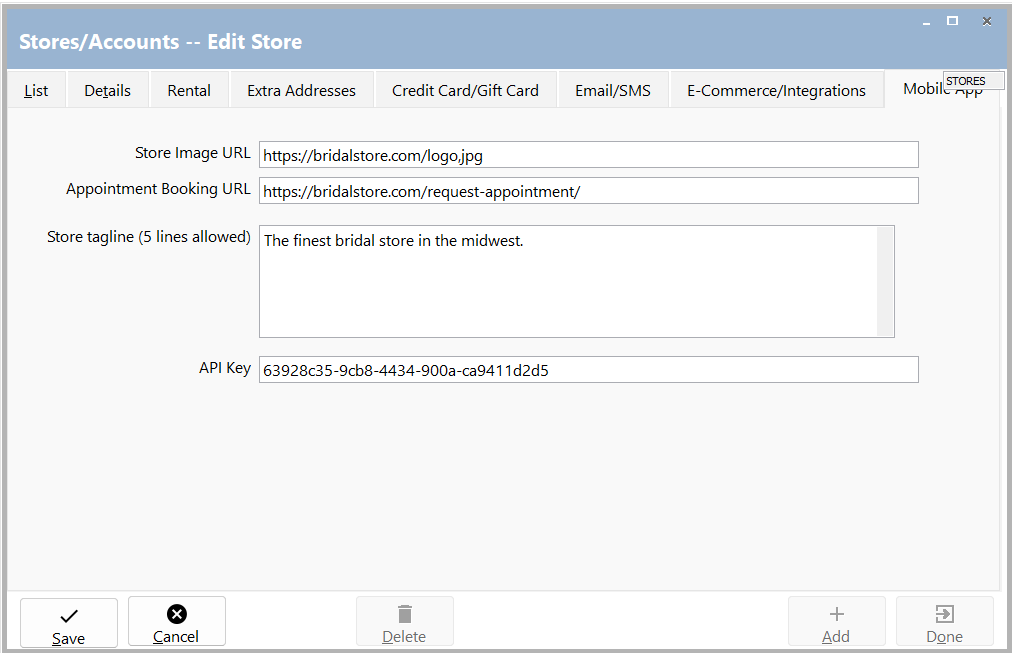
The tagline field is displayed near the bottom on the page. The tag line is displayed under the store logo in the mobile app.
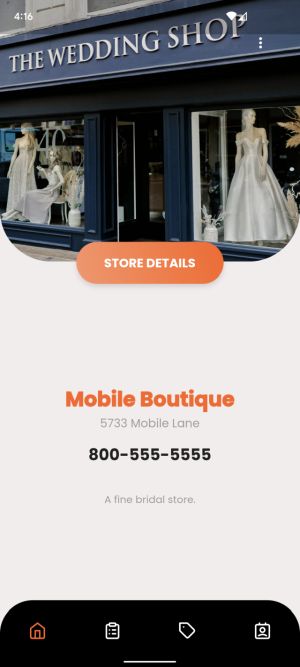
The API key is provided by BBL when you sign up.
Click Save.
Step 3
You can test the mobile application by adding yourself as a customer to ProfitSystem. Make sure you use your real mobile number.
Create a ticket with at least one simple purchase for yourself as a test.
Install the application from the app store. You can search for myDressBFF in either store. You can also use these links to install the application.
Android https://everywherebridal.com/mdbandroid
Apple https://everywherebridal.com/mdbapple
Install the application on your mobile device and start it. It will prompt for your mobile number and then text you a confirmation code to enter.
Once you enter the code, the app will display all the stores where you are a customer. Usually, it's only one store.
Select the correct store, and the app is connected to your customer record in ProfitSystem.
Step 4
The app can display inventory with images and the customer can like their favorite styles. The likes will show as Favorites in EverywhereBridal for the customer. Only styles where the category has "Show in Catalog" checked are shown.
Go to Inventory categories in ProfitSystem, select a category, and check the "Show in Catalog" checkbox. Click Save
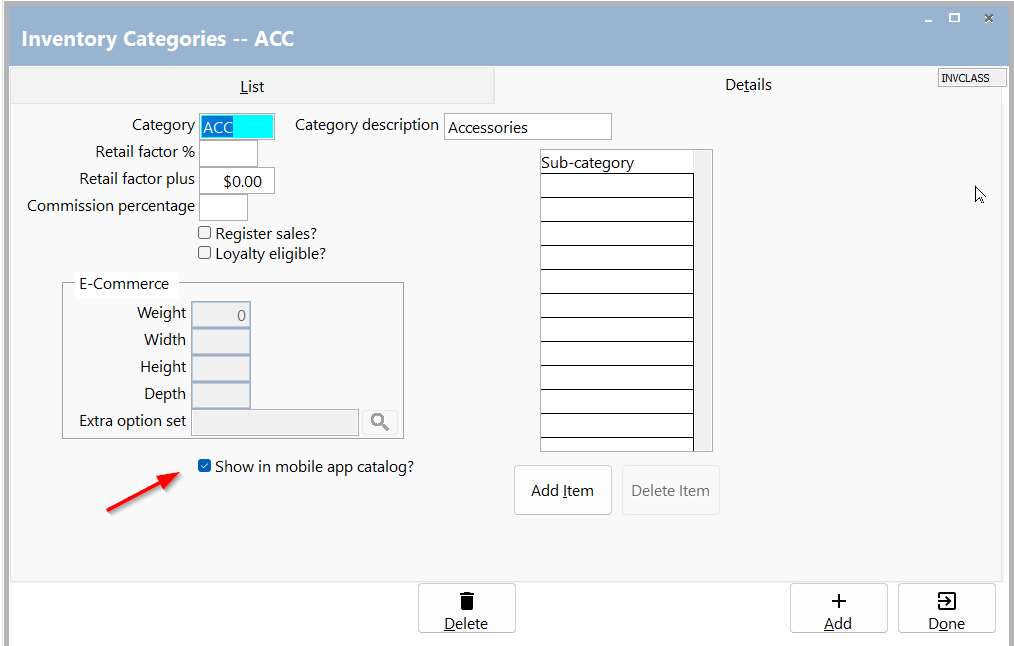
A customer can only use the application if they are a Customer in ProfitSystem.
Step 5
Asking customers to install MyDressBFF
You can create an SMS or Email template to instruct the user to install the application, and then send that message to new customers.
Go to https://everywhereretail.com/Message/Templates, and create an new SMS or Email template, Type: Customer, named "Install MyDressBFF"
Sample Template
Welcome to [Bridal Store]!
Install our application to browse the catalog and like your favorites, and see the status of your special day anytime day or night.
Android: https://everywherebridal.com/mdbandroid
Apple: https://everywherebridal.com/mdbapple
After adding a new customer, you can click SMS on their Customer page and select the "Install MyDressBFF" template.
Automatic notification to install MyDressBFF
You can also create an automation trigger to send each new customer a message to install the application.
Create a new SMS or Email template for Customers, named "Install MyDressBFF."
Configure it to send on any sale to a customer.
Welcome to [your store name]!
Install our application to browse the catalog and like your favorites, and see the status of your special day anytime day or night.
Android: https://everywherebridal.com/mdbandroid
Apple: https://everywherebridal.com/mdbapple