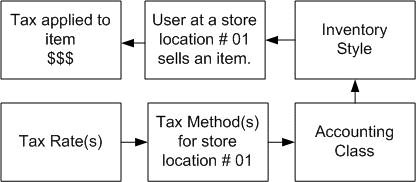Tax Groups
Action: TAXMETH
This form is only used with complex tax requirements.Generally, most store's sales tax requirements can be handled via the tax rates found on the Store/Accounts form.
This form is used in multi-store installations OR when a single store must charge multiple tax rates & wish for the rates to be listed on reports separately.
See the Tax Rates topic (see Taxes topic for defining percentage rates). Tax Groups are required in multi-store or WinTPS Plant wholesale installations.
A tax Group must be createed for EACH store location in multi store implementations.
ProfitSystem ships with the tax Method named RETAIL assigned to each Accounting Class. It is suggested that Tax Group name be used first when creating Tax Groups for each store.
Defining Tax Groups for each store in multistore installations is required for proper tax computations within ProfitSystem. When setting up taxes in multi-store, you have to choose which tax rates are automatically applied for each store.These are the tax rates that are shown when you use the Taxes button the ticket.There is a 'Show all?' checkbox at the top of the Ticket's Taxes selection dialog box.If checked, it will show all the tax rates for all the stores.You can then select any tax rate to apply to the ticket.
Tax Groups are a means to build Tax Rates combinations on a store by store basis. The Tax Group is a descriptive name given to an individual Tax Rate or Tax Rate combinations and are assigned to a specific store location.
How it works
The same Tax Group name may be given to multiple stores, and can contain different Tax Rate combinations for each store it is given. A Tax Group name assigned to the same store more than once will be charge the Tax Rate(s) within the Tax Group for each time the Tax Group was assigned to that store. Typically, a store will have a particular Tax Group name assigned once.
Each Accounting Class will have a Tax Group assigned to it. Finally each Inventory Item/Service setup will have an Accounting Class assigned.
ProfitSystem will retrieve the Tax Group name from the Accounting Class assigned to the inventory item/service sold. It then will then locate the Tax Group name assigned to the store where the sale is taking place and charge the Tax Rate(s) selected.
Setup
First, use the Taxes form to set up all your tax rates.
To add Tax Groups for each store, click the large add button at the bottom of the form and enter a tax group name (such as RETAIL) and the store ID where the tax rate(s) should be used.. After pressing the Save button, click Add item and either enter or select a tax rate name (press F2 for a lookup). This links the selected Tax Rate to the Tax group.
In most cases, you will have a minimum of one RETAIL tax group for each store, and this RETAIL tax group will have one Tax Rate.
- First, set up a tax rate for every rate you charge using Main->Housekeeping->Accounting Setup->Taxes
- Go to the Tax Group form, click Add, and enter a tax group name.
- For retail sales, use Retail. For rentals, use Rental.
- Click Add Item, then click in the Tax Rate Name column, and type the tax rate name.
- If there are more tax rates that need to be charge for this store, click Add Item and enter another tax rate name.
- Repeat steps 2 - 5 for each store.
Fields
Tax Group...A short, descriptive name, such as RETAIL.
Store...The store that this tax group applies to.
Taxes list...The list of tax rates that apply to this tax group. To add a new tax rate, click the Add Item button. A blank entry will appear at the end of the list. Click on the blank entry and enter the tax rate name. To remove a tax rate, select the tax rate name in the list and click Delete Item.
Tax rate name: You can look up a tax rate name by pressing F2.
Rate: The tax rate is filled in automatically.
Tax Computation Flow diagram