Attendee Self Register
Overview
Entering all the attendants for a wedding can be time consuming for the bridal consultant. With an Event Self-Register web page, the bride can visit a web page and enter the attendee names, addresses, etc. and that data will appear automatically in the Profit System.
The process works as follows:
The bridal consultant first creates an event, entering the brides contact details and email address. The consultant then sends the bride an special email from within the event containing a special web link. (The web link is automatically inserted using the ProfitSystem eMail merge code RegisterURL) When the bride clicks on that link within the eMail they will see a web page (see image below) with the ability to contain up to 20 attendee names.
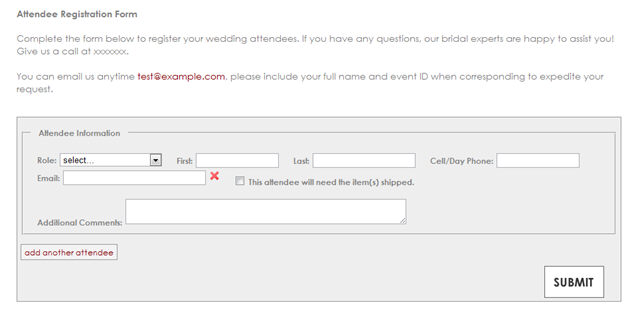
The bride then enters the details for the attendant, clicking add another attendee for each additional attendant. When she clicks Submit, the details are sent to the BBL Systems data warehouse.
The very next time the Process Web Prospects option in Marketing is ran, the system will download the newly entered attendant's data and AUTOMATICALLY add them to the previously created event, regardless of how many attendees are already present on the event.
A To Do will be automatically created at the same time and assigned to either the BM SA for the event, or the event SA if the BM SA is not assigned. The To Do will indicate that the members were registered via the web form so someone can review the data and contact the bride with any questions or issues.
Next, each attendant should place an order. ProfitSystem© has options to eMail each with specific ordering instructions as well. Please review the Event Form - Extra Tab topic for more information.
Setup
You will have to create and host the event registration page on your web site/server.
Download the sample attendee registration page from http://services.bblsystems.com/attendee.zip
The zip file contains * AttendeeRegistrationForm.htm - Attendee registration web page * AttendeeComplete.htm - Page displayed after the bride submits the registration * btn_submit.gif - Graphical submit button used on AttendeeRegistrationForm.htm * grayBorder.css - CSS file for AttendeeRegistrationForm.htm js\ - Folder containing JQuery support files for the AttendeeRegistrationForm.htm page.
All of these files are used by the AttendeeRegistrationForm.htm page. You can edit the AttendeeRegistrationForm.htm and customize it as needed. At the minimum, you should replace the phone number and email placeholders with your correct contact details.
A sample CSS file (grayBorder.css) is also included with the AttendeeRegistrationForm.htm page. The CSS file is optional. The AttendeeRegistrationForm.htm file can be customized as long as the field names do not change, the required fields are present, and the form posts to the correct location.
Once the files have been customized, the set of files should be placed on the bridal shops web site.
Certain fields must be present with specific names, and the form must post to: http://services.bblsystems.com/MemberPost.aspx
Fields
Since the form can contain up to 20 attendees, the actual attendee field names should have a sequence number appended, starting with 1. The Sheep-It jquery plugin performs this action automatically. However, you are free to use any technique that works for you.
So, the field names for the first attendee should be Role1, FirstName1, LastName1, and PrimaryPhone1, etc. The second attendee should use Role2, FirstName2, LastName2, PrimaryPhone2, etc. up to Role20, FirstName20, LastName20, PrimaryPhone20, etc.
Role# - Should contain a valid role from your Profit System data, such as Bridesmaid, Flower Girl, etc.
FirstName# -Attendee first name
LastName# - Attendee last name
PrimaryPhone# - Phone number, formated as 770-555-1212
Email# - Attendee email
AddrA# - Address 1
AddrB# - Address 2
City# - City
State# - State
Zip# - Zip
Notes# - Free form text notes, will go into customer notes
The following fields are required, but should not have the sequence number appended.
Eventid - A required hidden text field. It will be passed in automatically on the URL when the bride clicks on the link emailed from the Profit System.
Storenumber - A required hidden text field. The store number for the Profit System, usually 01 for single store systems. For multi-store, the actual store ID that should be assigned to the prospect on import. To get your store number, start the Profit System and go to Main->Reports->Marketing->Setup MyInfo/Forms. The store number is shown at the top of the form.
Shopid - A required hidden text field. Encrypted shop number. This must be present for the BBL Systems data warehouse to send the form details to the correct bridal shop. Example MjA5MjY= Note that you should not use this value, it’s an example to show you what your shopid will look like. To get your encrypted shop id, start the Profit System and go to Main->Reports->Marketing->Setup MyInfo/Forms. The encrypted shop id is shown at the top of the form.
Confirmpage - A required hidden text field. The URL of the web page that should be shown after the user clicks Submit. It defaults to AttendeeComplete.htm which is a generic “Thank you” page.