Upgrade Single User Hardware
Single User Hardware Upgrade In single-user implementations you may have a need to upgrade the computer with a newer one.
Steps - Using Move Server Utility
Perform a ProfitSystem DATA BACKUP of OLD computer by copying the entire data folder. Keep in a safe place on another computer in network or a USB stick. The ProfitSystem data may be installed anywhere. By default on computers with Windows 7 or newer it is installed in \programdata\profitsystem
Programdata is a hidden folder and you must tell Windows to make hidden folders visible to find it.
On older computers (Windows Vista or older) the data files may be in TPSWINS or TWDATA folders.
The newest version of ProfitSystem server and workstation software are first installed on the NEW computer. Obtain copies of the ProfitSystem installation programs from BBL. Usually these will be downloaded from the internet.
The default data folder will be c:\Programdata\Profitsystem on the NEW computer.
Now copy the OLD computer backup DATA files (only he data) onto the new computer data folder. The most important data folders from the OLD computer are LIVEDATA and USER
Now start the ProfitSystem program once the data files are copied over. It will want to perform a data update in most cases, allow it to perform the data update.
When completed it may complain that it needs authorization.
The new computer should then be authorized using an activation code from BBL Systems. Help-Unlock-Using Code from internet. BBL must provide you the authorization code.
When the main menu appears you are done.
You are done.
Reference on Data Path location Older Profit System installations - C:\TPSWINW\ Windows XP and Server 2003 - C:\Documents and Settings\All Users\Application Data\Profit System\ Vista and Windows 7/8/10/Server 2008/2012 - C:\ProgramData\Profit System\ Edit TPSWIN.INI and change the DataPath line to reference the new server. For example, the old data path might be: DataPath=\OLDSERVER\TPSWINS\LIVEDATA\ And it would be changed to DataPath=\NEWSERVER\PROGRAMDATA\PROFITSYSTEM\LIVEDATA\
Note: Programdata is a hidden folder by default. Change File Explorer View settings to display hidden folders to see it in File Explorer.
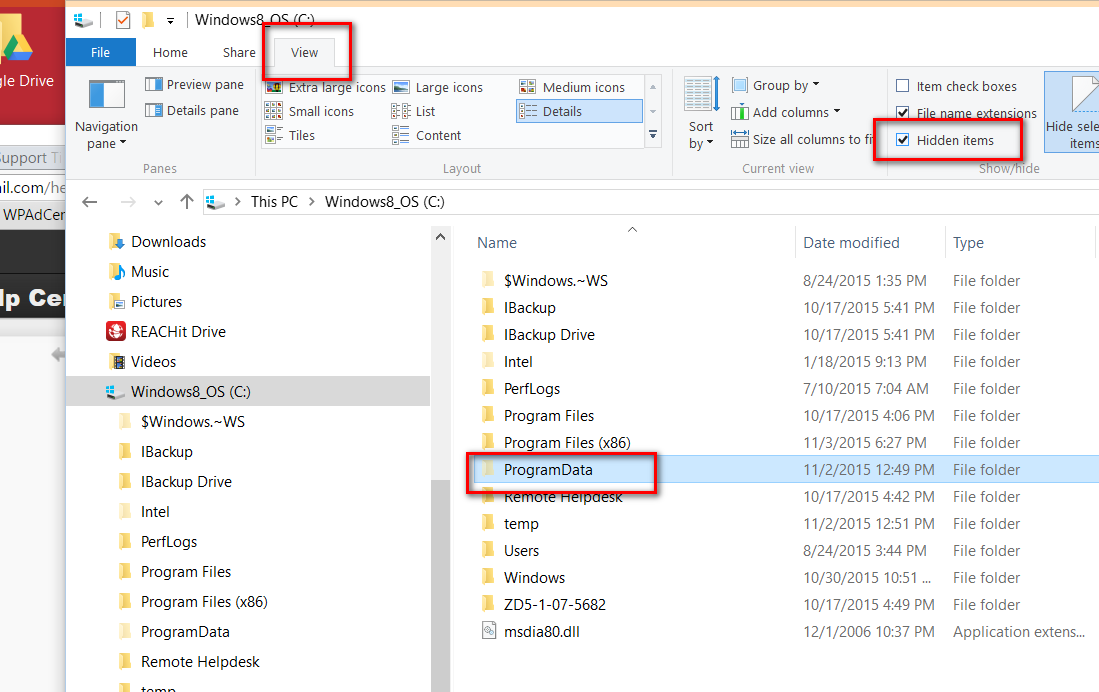
PRE-MIGRATION NOTES: 1. Do NOT perform this procedure on a weekend or holiday - should some unforeseen issue occur during the upgrade, or as a result of the upgrade, BBL Systems provides upgrade support Mondays through Fridays, 10:00AM to 6:00PM only. The entire procedure can take up to 1 hour to complete, so plan accordingly. 2. Make sure you have a COMPLETE backup of your ProfitSystem DATA folder BEFORE starting the process. If you don't understand what this means, contact BBL Systems Tech Support at (800) 587-7277 x 2 FIRST. You can perform a BACKUP using the ProfitSystm backup utility found within the system. 3. You'll need your newest installation setup programs. Server installation and Workstation setup. 4. You'll may also need to contact BBL Systems, Inc. during the process for license authorization, unless you have been provided a license KEY that allows the computer to be authorized over the internet, so please make sure you're doing this between 10a and 6pm EST. You may request an internet key from BBL prior to the migration.