Connecting via Remote Desktop
1. Start Remote Desktop
You will be accessing the ProfitSystem software via the internet using a Microsoft program called Remote Desktop Connection (RDC). All Windows operating systems include the RDC program. Apple Macs must first download and install RDC from the Apple iTunes store.
For Apple Macs please download and install the Microsoft RDC program from this link:
https://apps.apple.com/us/app/microsoft-remote-desktop/id1295203466?mt=12
On MS Windows computers You may have to SEARCH for the RDC client if you have trouble locating it on your computer. Open up the Windows Start menu and type in RDC or RDP for Remote Desktop to find the program.
Start the Microsoft Remote Desktop Connection (RDC) Client software on your system. You may wish to create a shortcut on your system’s desktop tor the RDC program fast & easy access.
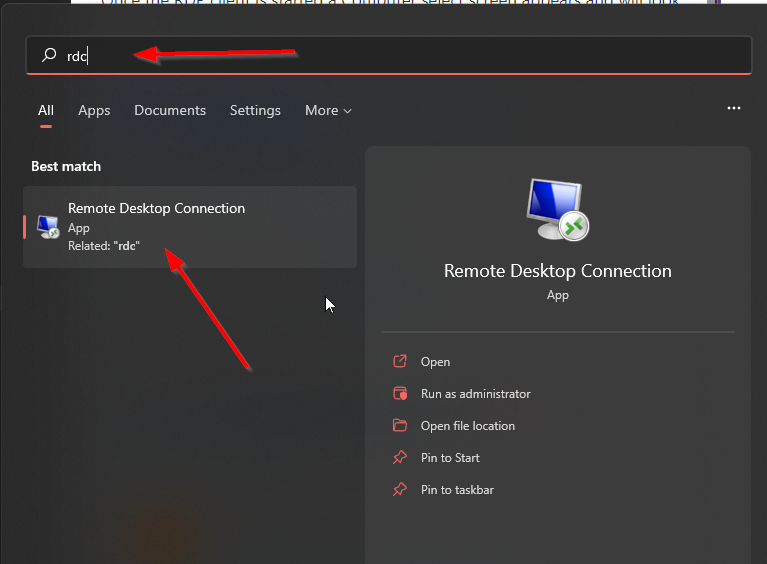
2. Connect to the server
Once the RDP client is started a Computer select screen appears and will look similar to this
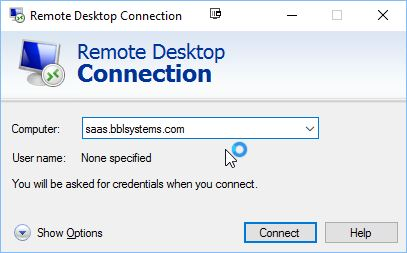
Enter saas.bblsystems.com, rps.cloud, or bbl.cloud. The URL is included in your welcome email message. Click Connect. A login screen will appear next:
3. Logon
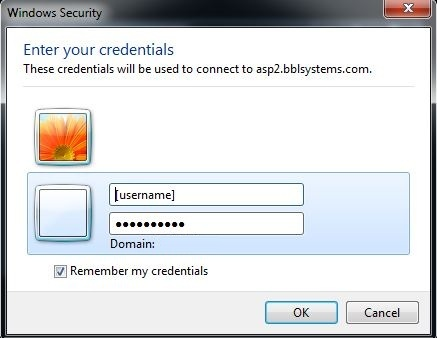
Enter your username and password, provided in our welcome email. Click Ok. You may see the following Alert message. Check the “Don’t ask me again…” line and click YES
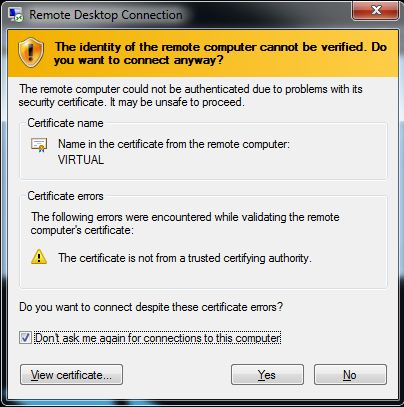
The ProfitSystem desktop will appear. When you Quit from the ProfitSystem you are disconnected from the server.