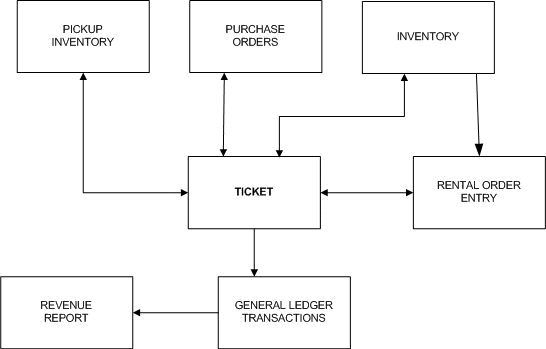Ticket Overview
Action: TICKET
The Ticket form contains the sales and payments for a customer. The sales ticket is the heart of the entire ProfitSystem system. We have designed it to be as easy to use as possible, but also to contain the functionality required to handle the situations that arise during the business operation. You use the Ticket form to ring up new sales, whether they are special orders or simple purchases. You take payments and give refunds via the Ticket form. You can also take payments for multiple tickets simultaneously using the Payments form located at Main->Payments.
You can make adjustments to sales prices and cancel sales from the Ticket form. If a customer comes in to pick up an item they have special ordered, you indicate to ProfitSystem that the item has been taken via the Tickets form. The Ticket form may look complicated at first, but in reality you'll only utilize a small portion of it 90% of time. The rest of the power of the Ticket is used in special circumstances, as outlined below.
Tickets can be created from four locations.
1) The Customer form 2) The Event Form 3) The Quick Sale function of the Main Menu SALE button and from 4) a Rental Order via the optional TPS software module for rental sales.
Tickets are virtual, meaning transactions may be added to a ticket once it is created the first time. In other words, a Ticket may be created, a partial payment accepted (the ticket balance is NOT paid) and saved. Some time later the ticket may be recalled and additional transactions added.
As with most forms in ProfitSystem, you can make changes to a ticket on the Ticket form, and then decide later that you didn't really want to make those changes and discard them. On this Ticket form, there are two levels to this.
First, you can add new line items to a ticket (ring up a new sale, make an adjustment to it, etc.) If you've added multiple lines to a ticket, and have not clicked the Save/Done with Ticket button yet, you can instead press the Cancel Changes button and any new line items added to the ticket will be discarded. Once you press the Save/Done with Ticket button, the changes are saved for good.
The second level is when you're actually entering in a sale, adjustment, or cancellation. As you're entering it in, most of the buttons on the Ticket form are disabled, except for Save Line Item and Cancel Changes. In this case, you press Save Line Item when you're satisfied with the current line item. If you press Cancel Changes, changes to the current line item will be discarded. Changes to other line items will still be present though. Ultimately, you'll press Cancel Changes or Save/Done with Ticket to confirm all your changes to the ticket.
Don't worry if this sounds complicated, ProfitSystem enables and disables the buttons automatically, so it's hard to press the wrong one.
The customer's sales ticket becomes the center point for many other files within the ProfitSystem system. Often, a user can simply go to a customer's ticket and see exactly the status of each item sold. See the following illustration for more insight.
Information Flow Diagram