Printers
Action: PRINTERS
With ProfitSystem® you can specify a different Windows printer for each of the output types listed within this topic for each registered defined within ProfitSystem®.
Select the correct printer from the drop-down list. The drop list contains all the printers installed for the PC/Terminal the user is currently logged on as. The printers selected are specific to the Register the user is logged in on. Printers should be defined for each Register. ProfitSystem® will use the system’s default printer for ALL print jobs where a printer is not assigned to the print function.
If you are using Terminal Server, and your printers are automatically re-mapped at connection time, your printer names will change slightly each time you connect. This will cause a problem for ProfitSystem® since it will not be able to match the printer name the next time you connect. In this case, when selecting your printers in ProfitSystem®, choose a word that appears in your printer name, and enter an “*” followed by that word for the printer in ProfitSystem®.
For example, assume you have two printers, an HP Laserjet and an Eltron Zebra. One printer name is HP LaserJet 4L on LPT1/FRONTDESK/Session 2, and the other is Eltron Zebra on LPT2/FRONTDESK/Session 2. You would then enter LaserJet as your Receipt and Report printer names in ProfitSystem®, and Zebra for your Label and Tag printers. Now, the next time you connect, your printer names are HP LaserJet 4L on LPT1/FRONTDESK/Session 13, and Eltron Zebra on LPT2/FRONTDESK/Session 13. When ProfitSystem® star ts, it will look for a printer that contains the word LaserJet, use that as your Receipt and Report printer, and the printer name that contains Zebra will be your Tag and Label printer.
Note
There are two sections to the printer selection screen. On the left is a list of the CURRENT PRINTERS (Currently selected) for each print job type. The right side is the SET PRINTER where changes are entered by the user. Always click CANCEL if no changes are to be made when the form is displayed. If changes are being made click OK If the SET PRINTERS side is blank the system will always attempt to print all output to your windows default printer.
Terminal Services/Remote Desktop
When using print redirection software programs like Thinprint© or Screwdriver with Terminal Services ProfitSystem© may start up before the printers are set. When this occurs ProfitSystem© will display an error that no printers are configured and thus will only print to the default printer for that user. This can be overcome by creating a system wide environment variable on the server. In computer properties-> Advance Tab-> Environment Variables-> (in System Variables) create a variable called PRINTERWAIT and start with a 5 value ( = 5 second wait)
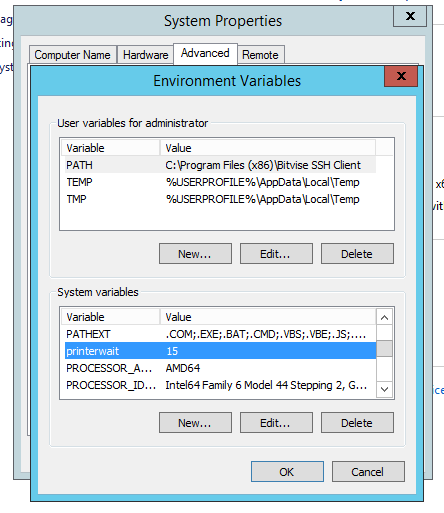
To set PRINTERWAIT for a specific user, log into the server as an administrator. Open a command prompt and execute:
runas /user:[username] "cmd.exe"
This will open a new command prompt as the given [username] Within that new command prompt, use the follow command to set the printerwait to 5 for that user only.
setx printerwait 5
Fields
Receipts...Receipts printed from the Ticket form.
Tags...Garment and pickup inventory tags.
Labels...Customer and prospect labels.
Reports...All reports.
Rental agree...The rental agreement is printed using the Print button on the Rental Order form (RESVMAST) (Available for WinTPSO® & WinTPS® optional software)
Pickup rcpt...A pickup receipt can be optionally printed at rental order pickup time, from the Pickup (PICKUP) form. The pickup receipt is enabled or disabled using the “Print pickup receipts?” option on the Rental tab of the System/Store Setup form. (Available for WinTPOS® & WinTPS® optional software)
Return rcpt... A return receipt can be optionally printed at rental order return time, from the Return (RETURN) form. The return receipt is enabled or disabled using the “Print return receipts?” option on the Rental tab of the System/Store Setup form. (Available for WinTPOS® & WinTPS® optional software)
Picking ticket…Picking tickets printed from the Print Picking Tickets (PICK) form. (Available for WinTPS® optional software)
The Printer assigned to print Picking Tickets within ProfitSystem© is defined in the Main->Housekeeping->General Setup->Printers form. This setting may be overwritten by inserting a weekday name within the name of the printers available to the station printing Picking tickets. When a printer is available that contains a weekday in it's name ProfitSystem© will print the Picking Tickets to that printer WHEN the day of assembly matches the weekday name of the printer. For example, say the operator is printing Picking tickets for the upcoming week. Picking Tickets are being printed for a Monday assemble date. WinTPS© will automatically print those production tickets to an installed printer where it's name contains MONDAY. WinTPS© will do this for each day of the week. WinTPS© will print to the printer defined in the Printer Form when printers DO NOT contain the day of week within their name for the day being printed.
The Day of Week option may be overwritten via the NoDOWPickPrint=YES setting in TPSWINS.INI file. It will not use the day of the week printer with this setting.
Invoices...Invoices for stores/accounts set up for invoice terms. (Available for WinTPS® optional software) Packing slips…Packing slips printed from the Shipping form (SHIP.) (Available for WinTPS® optional software)
Ship label...Labels for shipments created with the Direct shipping module are sent to this printer. Additionally, the correct print format must be selected as well.
Print format...The options are EPL, ZPL, and Page. A label printed with one print format must be printed with the same print format in the future. For example, if a shipping label is originally printed using the Page format, which goes to a laser or inkjet page printer, it cannot be later re-printed to an EPL format printer.
EPL: Uses the EPL print language for the label Normally used with LP 2844 and GC420 printers.
Page: Prints a label to an 8.5x11.5 sheet of paper. Used with laser and inkjet page printers.