Stores accounts Email sms
Action: STORES
Email/SMS Tab
Enable updates to on-line MyInfo page?...Turns the MyInfo integration on or off. When checked, the ProfitSystem will send event and customer updates to the MyInfo data warehouse via the CM program running locally. The CM program (Communications Manager) must be running for updates to be sent.
Email Used when email is integrated with ProfitSystem.
This section of the form accepts the company's internet connection and mail service information. These details must be completed before the email features of ProfitSystem will operate properly.
Email is an optional feature & must be activated by BBL prior to it's use. Communications between the ProfitSystem and the SMTP server can be logged by using the INI entry LogSMTP=[filename] as documented in the TPSWIN.INI topic.
SMTP mail server...The server address/name of your email service provider. An example could be mail.bblsystems.com.
Sender name...The name that should appear on the emails being set. Can be the company name.
Sender email...The return email address of the sender. Some services providers require a valid sender email address, as an anti-spam control.
Username...The log in name of the email account being used.
Password...The password of the email account being used.
Port...The port your email server works with. Usually, the port is 465 when using SSL, and 587 when using TLS.
Use SSL?...The ProfitSystem will use SSL to connect to the SMTP server.
Use TLS?... The ProfitSystem will use TLS to connect to the SMTP server.
PO sender email... An alternate sender (from) email address used when emailing purchase orders.
Test...This will send a test email using the details entered. It will prompt for an email address and send a test message. If there is a problem it will display a diagnostic message.
Gmail/Google
With Google you can use one of these two methods to connect GMail to ProfitSystem. #1 is easier to set up and is supported in ProfitSystem 14.46 and later. You only need to do one or the other.
- OAuth2 where you log into Gmail and authorize ProfitSystem to send email.
- 2-Factor Authentication and an app password
Use OAuth2
- In ProfitSystem, go to Stores setup, EMail/SMS tab. (Housekeeping->General Setup->Stores or Setup->General Setup->Stores menu)
- On the Email/SMS tab, you'll see a Connect GMail button. Click it and it will open a browser window.
- You may need to log into GMail. Once you're logged in, it will ask you to continue to allow Profitystem to send email using GMail.
- Log out and log back into ProfitSystem.
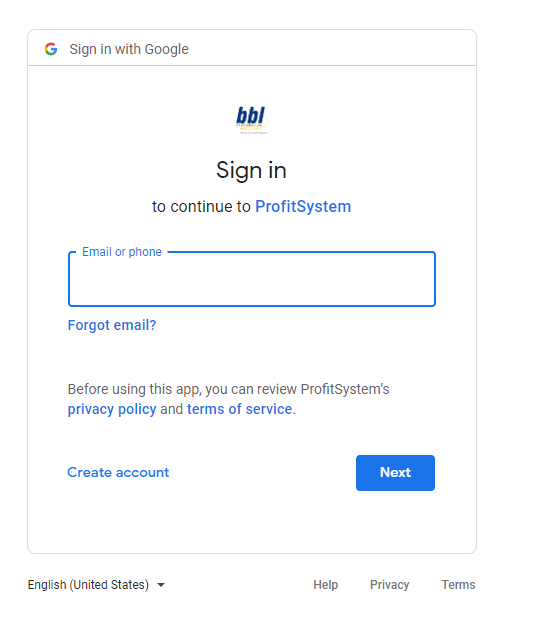
Use 2-Factor Authentication and an app password
- In ProfitSystem, go to Stores setup, EMail/SMS tab. (Housekeeping->General Setup->Stores or Setup->General Setup->Stores menu)
-
In the Email section:
SMTP server: smtp.gmail.com
Sender name: [your shop name]
Sender email: [your gmail email]
Username: [your gmail email]
Password: [blank]
Port: 587
Use TLS? checked - Click the Security tab
- Under Signing in to Google, turn on 2-Step Verification. Follow the prompts to complete the process.
- On the Security tab, you'll see an option for App passwords. Click it.
- On the App Passwords page, for Select app choose "Mail"
- For Select device, choose "Other (Custom name)"
- Enter the name "ProfitSystem" and click "GENERATE"
- Google will display a 16 character password.
- Finally, copy this password into the password field in ProfitSystem.
- Log out and log back into ProfitSystem.
SMS Email
The ProfitSystem can send SMS messages via email. Normally, the email addresses will come from the sender name and email address above, under Email integration. If the SMS message should come from another email account, enter those details here. If these fields are left blank, the ProfitSystem will use the Email integration settings.
Sender name...The name that should appear on the emails being set. Can be the company name.
Sender email...The return email address of the sender.
Username...The log in name of the email account being used.
Password...The password of the email account being used.
Test... This will send a test email using SMS Integration details entered. It will prompt for an email address and send a test message. If there is a problem it will display a diagnostic message.
IMAP
The Engage email dashboard uses IMAP to retrieve shop emails. These IMAP details only need to be set up if you are using Engage.
IMAP server...The server address/name of your email service provider. An example could be mail.bblsystems.com.
Username...The log in name of the email account being used.
Password...The password of the email account being used.
Port... The port your email server works with. Usually, the port is 993 when using SSL, and 143 without SSL.
Use SSL?... The ProfitSystem will use SSL to connect to the IMAP server.
Contact Contact
User...The Constant Contact user name is set automatically the first time Constant
Contact is used for Marketing.
API token...The Constant Contact API token is set automatically the first time Constant
Contact is used for Marketing.
Mail Chimp
API Key...Required to use send Marketing emails via Mail Chimp. Log into Mail Chimp, click the username, then Account. On the Account page click Extras, then API Keys. Look for a key labeled ProfitSystem. If not present, click Create A Key. For
the new key, click the Label column and call it ProfitSystem. Cut and paste the API key into this field.
Mandrill
API Key...Required to use send transnational emails via Mandrill using the Automation system. Log into Mandrill, click Settings on the menu, and under SMTP & API Info, click New API Key. For the API Key Description enter ProfitSystem. Click Create
API Key. Cut and paste the API key into this field..NOTICE - Mandrill is now not a stand alone or FREE service, it is a add-on paid service of MailChimp and as of October 2016 free for under 2000 subscribers & 12000 monthly emails.
Optionally you can use Mandrill for SMTP eMail sending services in ProfitSystem, but we do not recommend it for use in the ProfitSystem since Mandrill is for transaction emails, i.e. one offs, not bulk email. ProfitSystem uses the SMTP eMails information for transaction eMail AND Bulk email via the ProfitSystem Mass Marketing module. Using Mandrill for Mass Marketing may cause your Mandrill/MailChimp account being banned.
It would be possible to use Mandrill for all email except Bulk/Mass Marketing in ProfitSystem, there use the Mailchimp or Constant Contact interface we offer, so the Bulk marketing list generated is pushed to MailChimp/Constant Contact for sending using a template created within those services.Mandrill SMTP Settings found at this link (must be logged into you Mailchimp account):
https://mandrillapp.com//settings/
- smtp.mandrillapp.com
- Username: (created by mailchimp)
- password: any valid API Key created by you
- port 587
- SSL = yes
SMS/Voice/Shortcode Service
Action: Request your mobile number from BBL Support. Your service Agreement provides for a mobile number and 300 SMS messages per month. More purchases may acquired from BBL from this link: http://bblsystems.com/store/cart.php?a=confproduct&i=0
Phone...If using the SMS service, this is the SMS phone number that SMS and voice calls will originate from. This is set automatically when the service is activated and does not need to be edited. This is also called a Long number.
Short code...When sending marketing text message, a short code is used instead of a normal SMS number. This is set automatically when the service is activated and does not need to be edited.
Keyword...Marketing text messages require a keyword that identifies the shop. This is set automatically.
3rd Party Hosted SMTP Services
SendGrid (https://sendgrid.com/) is an cloud based SMTP server with a fairly generous free tier. To use it, sign up for a SendGrid account. In the ProfitSystem, use your SendGrid username and password for the SMTP username and password. Use port 587 with no SSL. The SMTP server is smtp.sendgrid.net. Use your normal email address and name for the sender email and name.