Tax Rates
Action: TAXES
Utilize this form for very specialized sales tax tracking needs. Most businesses will not have to edit tax rates within this form. ProfitSystem includes a simple tax rate maintenance capability found in the Store/Accounts form. Simply enter the tax rate percentages on that form for the business location. It can also handle some specialized sales tax computations.
A few states have unique tax calculation requirements. BBL has developed Tax functions to handle these scenarios. See the section within this topic called: Special Tax Computations for more information.
Tax Rate Detail This provides Tax Rates (names & percentages) maintenance in ProfitSystem®. Most customers will simply select the default tax rate names included with ProfitSystem™ and change the tax rate percentage shown to the correct local tax rate.
The 2 default Tax Rate Names are:
01N1 <- this is the default Rental Tax
01R1 <- this is the default Retail Tax
Most local governments require only one Tax Rate, so the user would simply change the percentage to the local tax rate percentage for the Tax Rates 01N1 and 01R1. Some areas have a different rate for items being rented vs sold, so the user can simply change the 01N1 Tax Rate to the necessary percentage. Otherwise, make both the 01N1 and 01R1 Tax Rates the same percentage. ProfitSystem® supports an unlimited number of tax rates, and can charge one or more tax rates at sale time automatically. Create a descriptive name and enter the tax rate percentage for each rate required.
Some areas require that multiple tax rates be applied to a sale, such as Canada. To charge multiple rates utilize the Tax Groups form to group multiple rates together. Do this by assigning the tax rates created in this form to Tax Groups.
Multi-store installations must create a tax group for each store. Single store setups are NOT required to use tax groups when only one retail or rental tax rate is needed. When multiple tax rates are required a tax group will be necessary.
Tax Group names are placed with Accounting Classes that are assigned to inventory items added in the retail inventory form. At sale time, ProfitSystem® retrieves the item from Inventory, looks up the accounting class for it and retrieves the Tax Group name where it finds each tax rate it should apply.
Tax Flow Diagram:
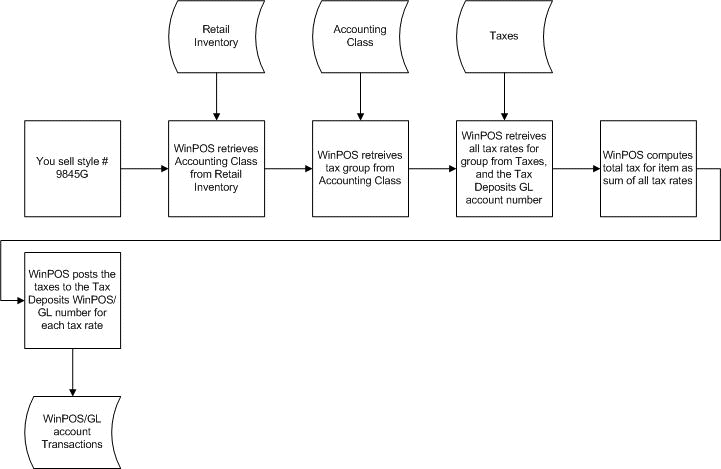
An example tax group: You have 2 tax rates: ABC at 5%, and XYZ at 7%. For most sales items, you charge both taxes. For certain sales items, you only charge ABC. So your taxes would be set up like this:
| Tax Group Name | Tax Rate Name | Tax Rate |
|---|---|---|
| BOTH | ABC | 5% |
| XYZ | 7% | |
| ABCONLY | ABC | 5% |
You would then select the BOTH tax group for the accounting class used by sales items that need both tax rates. You would select the ABCONLY tax group for the accounting class used by items that need the ABC tax only.
Special Tax Computations
ProfitSystem™ currently has four custom tax rate computations for states that require it. The first is MASSTAX (for Massachusetts), NEWYORK (for New York), VERMONT for Vermont), and RI ( for Rhode Island).
MASSTAX only computes tax on the portion of the sales price greater than $175. As extra charges and adjustments are added to the ticket, the net price on the linked sale is adjusted on-the-fly and the tax is recomputed on the sale. The $175.00 cutoff can be changed by adding TaxCutoff to the TPSWIN.INI file and setting it to the cutoff, such as TAXCUTOFF=2500.00
NEWYORK will not charge tax on any item with a sale price of less than $110. Tax will be calculated on the full amount of the selling price for an item sold for $110 or more. The $110.00cutoff can be changed by adding TaxCutoff to the TPSWIN.INI file and setting it to the cutoff, such as TAXCUTOFF=250.00
VERMONT will not charge tax on any item with a sale price of less than $110. Tax will be calculated on the full amount of the selling price for an item sold for $110 or more. The $110.00 cutoff can be changed by adding TaxCutoff to the TPSWIN.INI file and setting it to the cutoff, such as TAXCUTOFF=2500.00
RI only computes tax on the portion of the sales price greater than $250. As extra charges and adjustments are added to the ticket, the net price on the linked sale is adjusted on-the-fly and the tax is recomputed on the sale. The $250.00 cutoff can be changed by adding TaxCutoff to the TPSWIN.INI file and setting it to the cutoff, such as TAXCUTOFF=2500.00
To use these special tax computations, replace the name of the Tax Rate Name for the Retail Tax entry (normally 01R1 by default) with the tax computation name (MASSTAX, NEWYORK, VERMONT or RI). Also, enter the proper Tax Rate into the Tax Rate field (use a decimal for fractions of a percent. i e: if your Tax Rate is 7.5%, enter '7.5000' into the Tax Rate field).
Canadian customers should review the topic How to set up Canadian sales tax for additional information.
Fields
Tax rate name...A unique name that identifies the tax rate. If you have to charge more than one tax rate, enter each rate in separately with a unique descriptive name. All Tax Rate names entered are viewable on a Sales Ticket when the Taxes button on the Ticket form is clicked, allowing a user to remove or add taxes charged.
Tax rate...The actual tax rate. Enter 5 ½ % as 5.5.
Tax group...Available when the multistore module is NOT installed. For multistore installations Tax Groups are defined in the Tax Groups form. Tax Group is a means to create Tax Rate combinations. The tax rate combination is accomplished by entering any Name/Description within the Tax Group field for this Tax Rate, then providing the same Tax Group Name/Description to another Tax Rate(s). ProfitSystem™ includes two default Tax Group Name/Descriptions, RETAIL and RENTAL. These two are adequate for most installations. Tax Groups allow for tax rate combinations to be charged when an item/service is sold and for those rates to be totaled
separately on the ProfitSystem™ Revenue and Tax reports.
Each accounting class requires a Tax Group.
Jurisdiction 1-3 description, rate...This is simply a way of breaking a tax rate down into sub-rates. The total of the rates on the jurisdictions should total the tax rate. At the end of the revenue report, ProfitSystem® will print the total taxes collected broken down by the percentages specified here.
Tax revenue GL...When he revenue is realized for a sales item, the taxes are posted to the Gl account. Required information.
Tax deposit GL...When payments are taken towards a sales item, and the revenue has not been realized, payments that would apply to the taxes are placed in this account. When the revenue is realized for the sales item, the taxes are moved from this account to the tax revenue GL account. Required information.